
How to get Audrey to control XTension

|
Under the Edit menu, select Preferences You may want to remember to change this back later ...? | 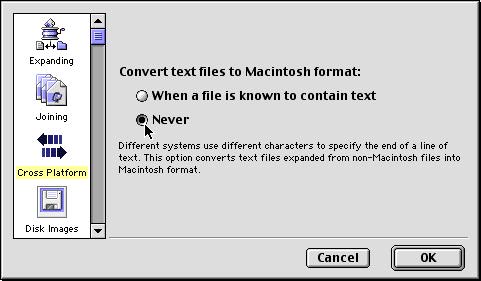 |
|
Select the option that requires 'no passwords' And just to make sure, the other options should look like this too... You may want to change this back after this. | 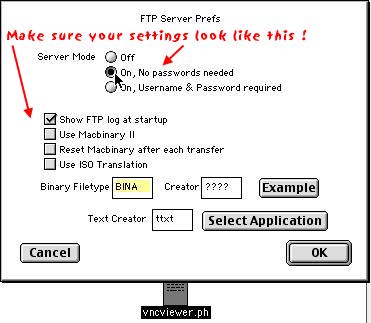 |
|
In the shell window TYPE: cd [space] /bin [enter] In the shell window TYPE: ftp 192.168.0.1 [enter] Note: that number is the IP address of the Mac running the FTP server. TYPE: your name [enter] any name will do if you set the FTP server to 'no passwords'... Now TYPE: image [enter] And then TYPE: get vncviewer.ph [enter] That should start the transfer, and you will soon see the Transfer complete message. | 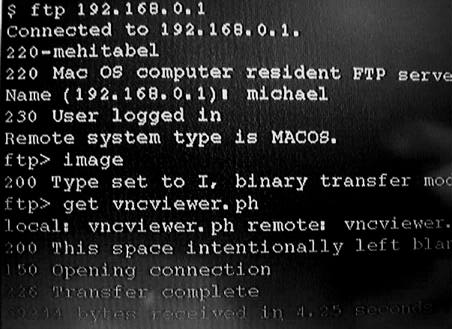 |
|
First, TYPE: bye [enter] to stop the ftp program. In the shell window TYPE: chmod [space] 777 [space] vncviewer.ph [enter] | 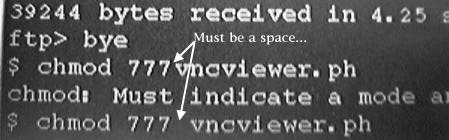 |
|
Bingo ! You're controlling XTension ! |  |
Copyright 2007, Sand Hill Engineering All rights reserved.
![]()
Last modified: September 30, 2007
Michael Ferguson, webmaster@shed.com